By: Otaiba Ahsan

To the disappointment of many, Tesla vehicles don’t currently support Apple CarPlay and Android Auto. However, the company has paired up with several streaming services to provide a seamless media experience that covers most driver’s needs. So, what media apps are available for your Tesla? Continue reading to find out.
Available Apps
The Media Player displays in the card’s area on the touchscreen, and the different apps can be used to output various types of media such as music or podcasts. There’s a variety of choices to choose from, here’s the complete list:
- Radio: You can choose from a list of available radio stations or touch the numeric keypad to directly tune to a specific frequency. Also, touch the Next or Previous arrows to move from one frequency to the next.
- Bluetooth: You can play any type of audio from a Bluetooth-connected device. Whether it’s from one of your music streaming apps or a video from YouTube, most audio can be outputted when connected. See our guide on how to connect your device to the vehicle’s Bluetooth.
- Streaming: This is Tesla’s in-house audio streaming service. It can get the job done when it comes to streaming music, but its interface can be frustrating to deal with at times.
- Spotify: You can log in directly to your Spotify account and access all your playlists and other media. When you tap the app, follow the prompts to log in.
- Apple Music and Apple Podcasts: Both Apple’s Music and Podcast apps are available for your Tesla, and also have an easy login process.
- TuneIn and Tidal: Two more apps that are available to play audio on.
- Caraoke: A mix of “karaoke” and “car,” this is a fun app original to Tesla that allows you to choose from a list of songs to sing along to while driving or when parked.
NOTE: You’ll need to be subscribed to Tesla Premium Connectivity to have access to most of the media apps mentioned above, if you want to use them when not connected to Wi-Fi. This is due to the subscription providing your car with cellular data, which is used for the apps. Currently, the cost in Canada is $13.99 plus tax per month.
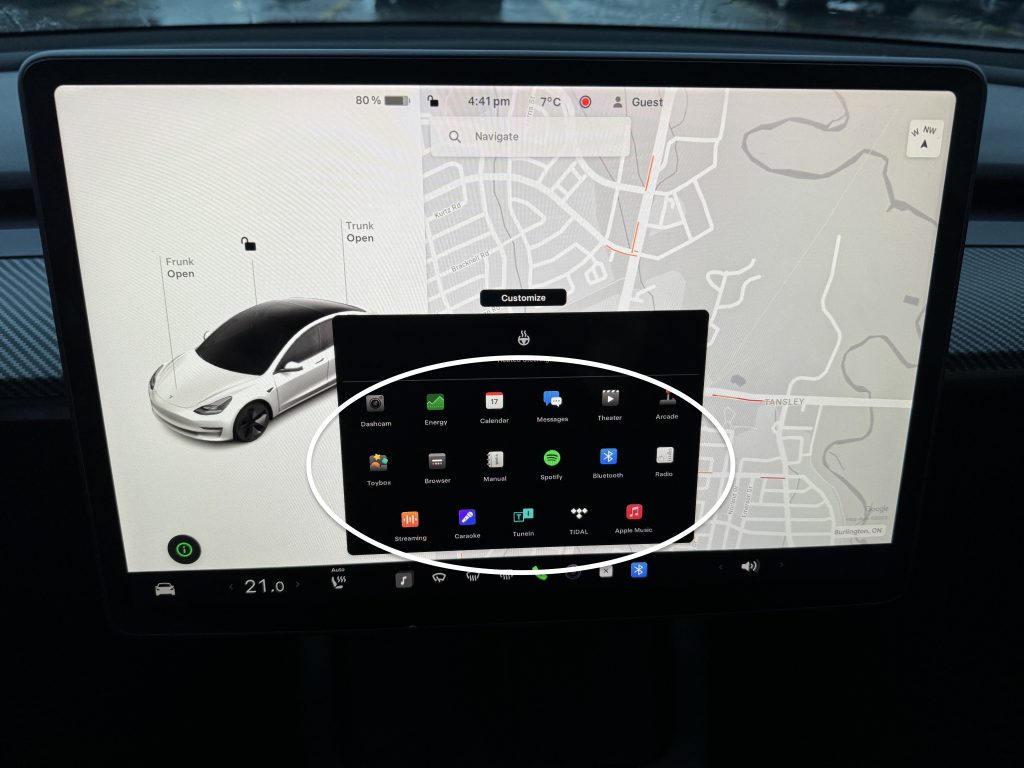
Media Settings and Volume Control
Once you’re set with which app you’d like to use, it’s important to know how to adjust the volume and the overall media settings. For the volume, it can be lowered or raised in a few ways:
- Scroll Buttons on Steering: The simplest way to do so is by using the left scroll button on the steering wheel and rolling it up to raise the volume, or down to lower it. This can be used to adjust the volume for media, voice commands, or phone calls.
- Touchscreen: There’s a speaker icon at the bottom right of the touchscreen. You can tap the arrow to the right to raise the volume or to the left to lower it. You can also drag your finger one way or the other to accomplish the same thing.
Lastly, there are a few media settings that you can configure if needed. When displaying an audio source screen, press the settings icon located in the search bar to access audio settings. See the visual from Tesla for reference. Once you’re in, you’ll see you have some options:
- Tone: Drag the sliders to adjust the subwoofer and any of the five frequency bands.
- Balance: You can move the centre circle to the location where you want your Tesla to focus the sound.
The Bottom Line
What media apps are available for your Tesla? In short, there’s pretty much everything you need. From Apple Music and Spotify to TuneIn and Tidal, there’s something that will meet the needs of most drivers.
