By: Otaiba Ahsan

Most car manufacturers don’t allow you to set a speed limit for your vehicle and attach that setting to individual driver profiles. Lucky for you, Tesla has made that feature available and easy to configure. Whether you’re lending your vehicle to someone and want to ensure they don’t drive at high speeds, or would like to set it up for yourself, it’s good to know how this mode works. Continue for steps on how to limit the speed on a Tesla Model 3 and Model Y.
Speed Limit Mode
Speed Limit Mode allows you to limit acceleration and maximum speed to a value chosen by you. The speed can be between 80 to 193 km/h. The first time you use this feature, a 4-digit PIN must be created to enable and disable this mode. That way, anyone who wants to configure this setting must know the PIN. If you forget the PIN, you can disable the feature by entering the login credentials for your Tesla account.
When this feature is enabled and the driving speed approaches within 5 km/h of the maximum speed, a chime sound will play and the touchscreen will display a message to warn the driver. Also, a notification will be sent to the Tesla app so that the owner is made aware if they’re not already driving.
When in the Tesla app, you can hit Security > Speed Limit Mode to enable this feature. Furthermore, to set a speed limit from within the car, follow these simple steps:
- Ensure your Model 3 or Y is in Park and you’re in a safe space.
- Tap Controls > Safety > Speed Limit Mode and select the maximum driving speed you want to make available.
- Toggle the setting to ON and enter the 4-digit PIN that you want to use to enable and disable Speed Limit Mode
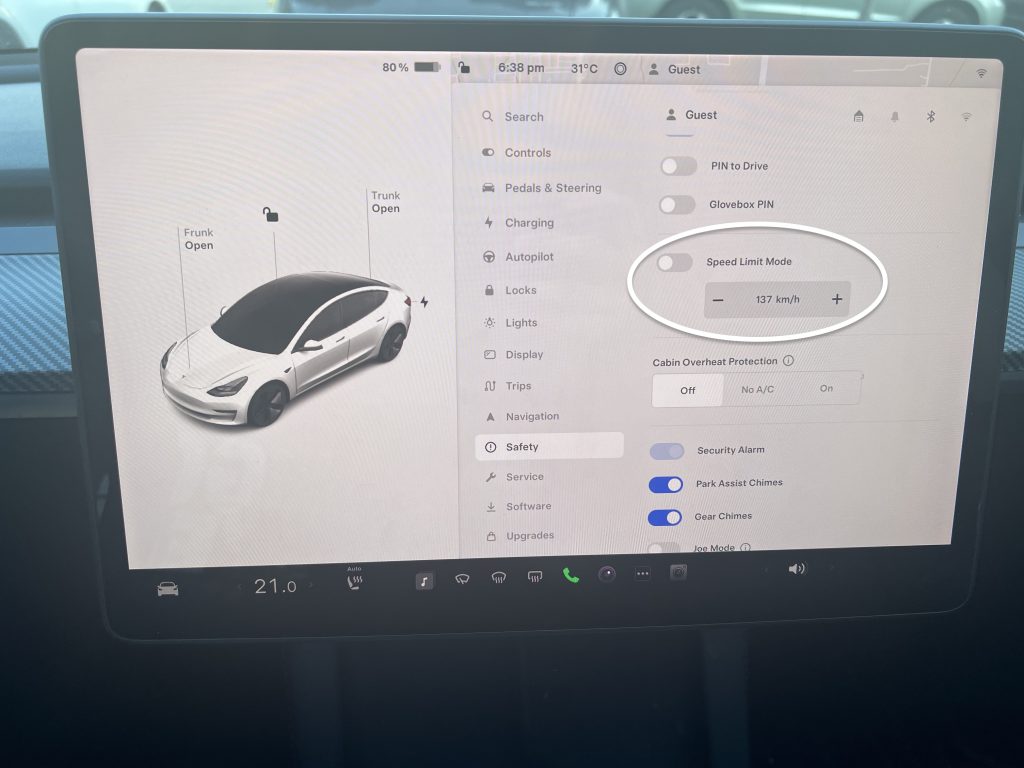
NOTE: When this feature is enabled, the acceleration setting is automatically set to Chill. Also, be extra cautious when driving downhill as it can easily lead to the set speed limit being surpassed.
Tesla warns that Speed Limit Mode is not a replacement for good judgement or driver training. There’s still a need to closely monitor speed limits and driving conditions, as collisions can happen no matter how fast a car is going.
The Bottom Line
The steps on how to limit the speed on a Tesla Model 3 and Model Y are straightforward. When in the Tesla app, tap Security > Speed Limit Mode. If you’re doing it from within the car, ensure your Model 3 or Y is in Park, then hit Controls > Safety > Speed Limit Mode and select the maximum driving speed. Lastly, toggle ON and enter a 4-digit PIN that you want to use to enable and disable this setting.
