How Do I Turn on Autopilot in a Tesla?
By: Otaiba Ahsan

One thing Tesla is unanimously known for is their Autopilot. As a tech enthusiast myself, I was fascinated by the software that powers this system and couldn’t wait to try it myself. While it’s far from perfect, it certainly didn’t disappoint. When I sat in the car to try it for the first time, I asked myself: how do I turn on autopilot in a Tesla? It isn’t exactly obvious, but turns out it’s quite simple. Continue reading for details on Tesla autopilot, and how to use it in your daily driving.
What Is Autopilot and Full Self-Driving (FSD) Capability?
Before we learn how to use autopilot, it’s important to understand what it is. Essentially, it’s an advanced driver assistance system that’s designed to improve safety and convenience when behind the wheel. The car uses its software and cameras, both inside and out, to accomplish a smooth autopilot experience. When used correctly, it’ll help reduce the overall workload when driving. However, with its current capabilities, it doesn’t make any Tesla a fully autonomous vehicle, so you’ll still have to be an active driver.
When purchasing a Tesla, you can essentially choose from three levels of software for your autopilot experience, and they all come at a different price:
1. Basic Autopilot: This is included with all Tesla’s at no added cost. It provides you with the experience of adaptive cruise control, along with lane keeping and autosteer while driving on highways. This means that your Tesla will accelerate and brake for you while also keeping you in your lane.
2. Enhanced Autopilot: Adding this level of software costs an additional $7,800. It comes with the Basic Autopilot features, as well as a few extra perks. This includes navigate on autopilot, which takes your car on and off the highway by itself, and auto lane change. It also has auto-park and summon, which is a capability that calls the car to you from its parked location.
3. Full Self-Driving Capability: FSD costs a whopping $19,500 to add when purchasing your Tesla. It includes everything mentioned in the Basic and Enhanced Autopilot but also provides the opportunity to join the FSD beta. This allows you to experience the full autonomy that Tesla is striving for, so you’ll be able to test city and street driving in your neighbourhood using FSD. The best part, when it’s (hopefully) perfected one day, you’ll have full access to all its capabilities. To gain access to FSD beta you’ll have to maintain a certain safety score which looks at several factors to gauge your driving safety.
Active Safety Features
While using autopilot, it’s important to know that Tesla’s are equipped with safety features to help keep you and others protected:
1. Automatic Emergency Braking: This will detect any cars or obstacles that the car may impact and automatically applies the brakes if needed. The automatic emergency braking has saved other Tesla drivers I know from hitting unexpected and sudden obstructions on more than one occasion.
NOTE: Tesla’s are also equipped with forward and side collision warnings in addition to emergency braking. These will simply warn you of any potential collisions and can be lifesaving if you’re distracted when driving.
2. Obstacle-Aware Acceleration: If an object or obstacle is detected in front of your vehicle, it will automatically reduce the acceleration. This can be especially useful when driving in areas with high levels of construction.
3. Blind Spot Monitoring and Lane Departure: Lastly, Tesla offers blind spot monitoring and lane departure avoidance. While it’s best to do a shoulder check every time, another way is to view the on-screen visualization to see if cars are in your blind spot. If you indicate to change lanes and there’s a car in your blind spot, it will notify you on the screen. If you try switching anyways, you’ll be automatically steered back into your lane so long as the vehicle detects the car.
Using Autopilot and FSD Capability
Tesla requires that you stay alert, always keep your hands on the steering wheel and maintain control of your car while using autopilot. It’ll make you accept an agreement on screen before you can start. Once that’s done, engaging autopilot is extremely simple and can be accomplished with a few simple steps:
1. When driving, determine that you’re in a safe enough environment to engage autopilot.
NOTE: When I’m on the road, I typically don’t use autopilot in high-construction areas where the lines for the lanes are faded or all over the place. You can test and learn in situations you feel are safe, but it’s best to practice in “ideal situations” for autopilot first. This includes a highway with steady traffic and clearly defined lanes. I also typically don’t engage autopilot in extreme weather conditions.
2. To start autopilot on Tesla Model’s 3 and Y, pull down the gear changing lever twice downwards, in quick succession. You’ll hear a chime and see on the screen that your car is now on autopilot. For the Model S and X, you simply pull the cruise stalk towards you, twice in quick succession and once again you’ll hear a noise indicating you’re in autopilot.
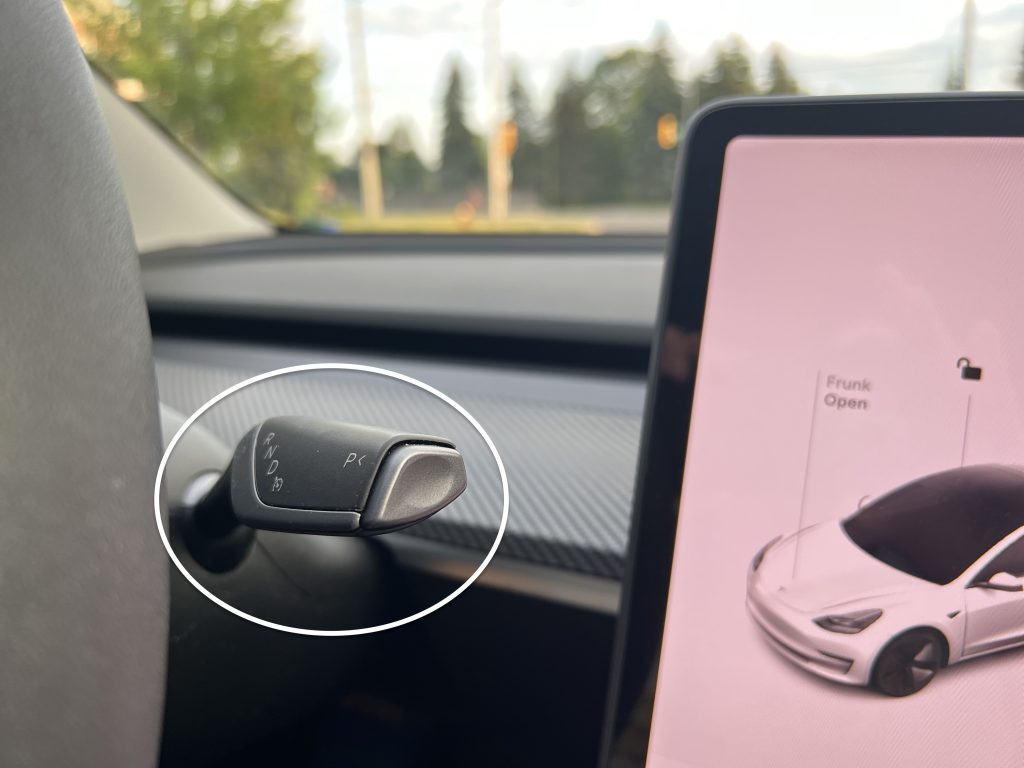
3. Make sure to keep your eyes on the road and hands on the steering wheel and enjoy the ride!
That’s the process for engaging autopilot no matter what level of software you have. Once you’re in, you can play around with the capabilities depending on what level you’ve paid for. Tesla has detailed descriptions of how to use all the different features.
The Bottom Line
How do I turn on autopilot in a Tesla? It’s as simple as pulling your gear changing stock downwards twice in succession for the Model 3 and Y or pulling the cruise stalk in the same way but towards you for the Model S and X. However, it’s important to understand what autopilot in a Tesla is, and what features you’ll have access to depending on the level of software you unlock.
