By: Otaiba Ahsan

Each Tesla will come equipped with an infotainment system that does not disappoint. From Tesla Toybox to the several Video Streaming Apps that are available, the car is stacked with entertainment options. Another popular section of the infotainment system is the Arcade, which houses different gaming options that may vary based on your specific vehicle and location. A popular option for many when using the Arcade is to connect a controller for a better experience. Continue reading for steps on how to connect a gaming controller to your Tesla.
Gaming Controllers
You can pair wireless Classic gaming controllers to your Tesla and use them for the Arcade. Once paired, the controller should automatically connect to the vehicle and can be used for select games only.
NOTE: Your Tesla can only support up to two Bluetooth devices at a time. For example, if you’ll only be able to have your phone and controller connected at once.
For vehicles manufactured before November 1, 2021, you can connect a USB-compatible gaming controller. This is accomplished by plugging it into the front USB port in the car’s centre console. If you’d like to do the same for Tesla made after the above date, then it must be the USB port in the glovebox.
Connecting a Controller
For wireless controllers, they must be paired via Bluetooth the same way you would a phone. When sitting in your Tesla, follow these 5 simple steps to connect your device:
- Ensure your car is in Park, and that both the vehicle’s touchscreen as well as the controller are powered on.
- Ensure the device is discoverable. This is often done by pressing and holding a particular button on the controller.
- Tap the Bluetooth icon located at the bottom of the touchscreen and then hit Add New Device > Start Search. The centre display will show a list of all available Bluetooth devices within operating distance.
- Tap the controller you’d like to pair, and within a few seconds, you should be successfully connected.
- Open a game in the Arcade app and test to see if the controller works.
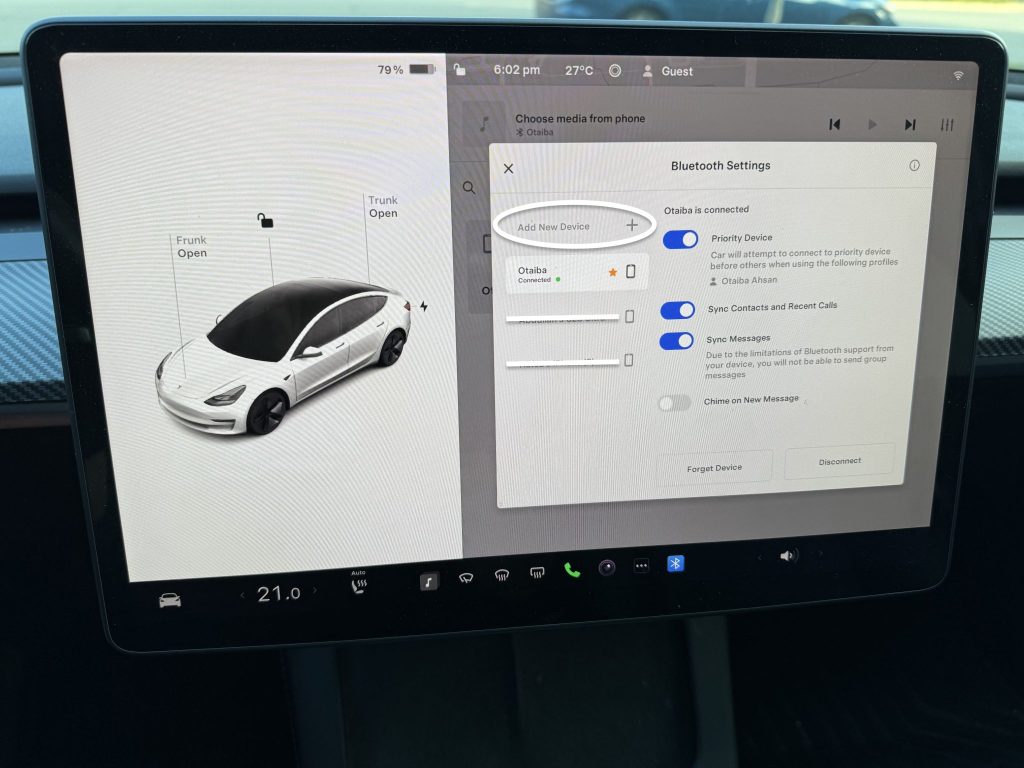
Disconnecting a Controller
If you’d like to disconnect your controller, it’s extremely simple. When in your Tesla, tap the Bluetooth icon at the top of the screen to open its settings and then hit Disconnect next to the device that’s connected. If you no longer want your car to interact with this controller, then touch Forget This Device.
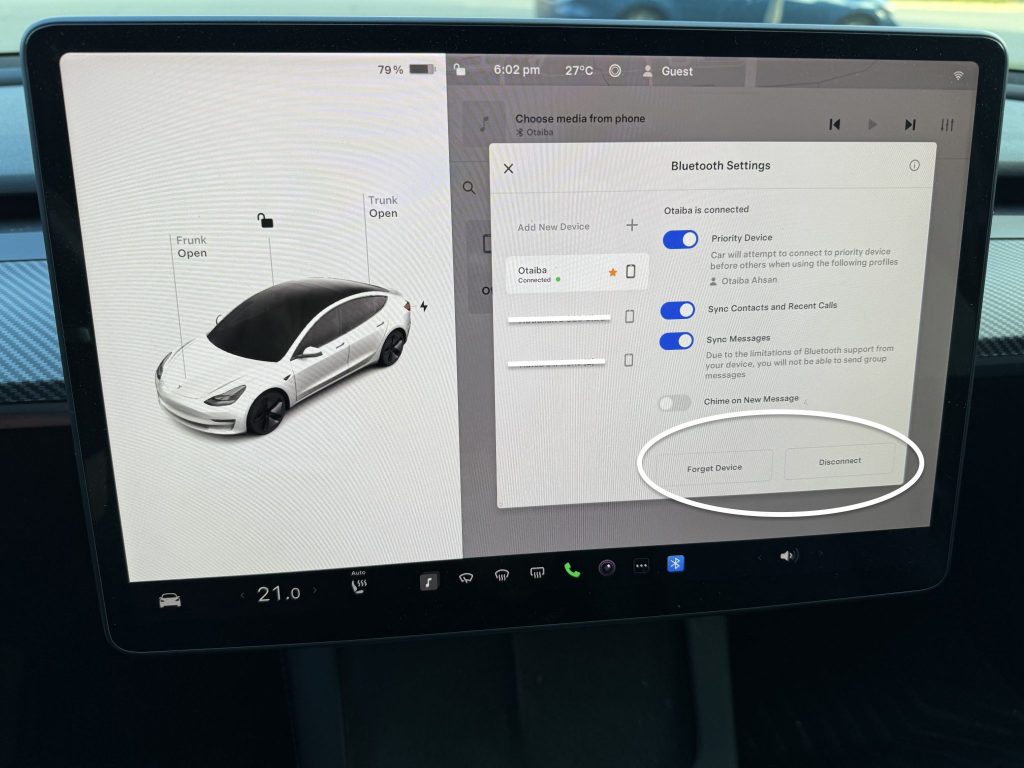
The Bottom Line
The steps on how to connect a gaming controller to your Tesla are simple. When in your car, ensure that the controller is discoverable via Bluetooth. Next, tap the Bluetooth icon at the top of the vehicle’s centre display and then touch Add New Bluetooth Device > Start Search. Tap the controller you’d like to pair, and then quickly test it to see if it works.
